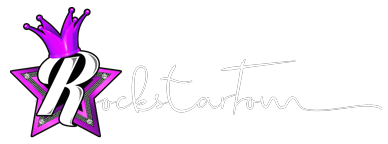In Odoo, there is a feature called “Portal User” that allows users to access a dedicated portal to view and interact with specific information related to their account, such as orders, invoices, support tickets, and more. As an admin, you can impersonate a user to see what they see on the user portal. Here’s how you can do it:
1. Go to the “Settings” module in Odoo.
2. Under the “Users & Companies” section, click on “Users” to open the user management interface.
3. Find and select the user you want to impersonate.
4. In the user’s form view, click on the “More” button in the top-right corner.
5. From the drop-down menu, select “Impersonate” to impersonate the selected user.
Once you’ve impersonated the user, you can access the user portal by navigating to the portal URL or by clicking on the “Portal” link in the top-right corner of the Odoo interface. You will see the user portal as if you were logged in as the selected user.
While impersonating a user, you can navigate through the user portal, view the pages, interact with the available features, and see the information and options that are accessible to the user. This can help you understand and troubleshoot any issues the users may be facing and provide them with the necessary assistance.
It’s important to note that when impersonating a user, you should exercise caution and avoid making any unintended changes or actions that may affect the user’s data or settings. Always ensure that you have the necessary permissions and follow best practices when using this feature.